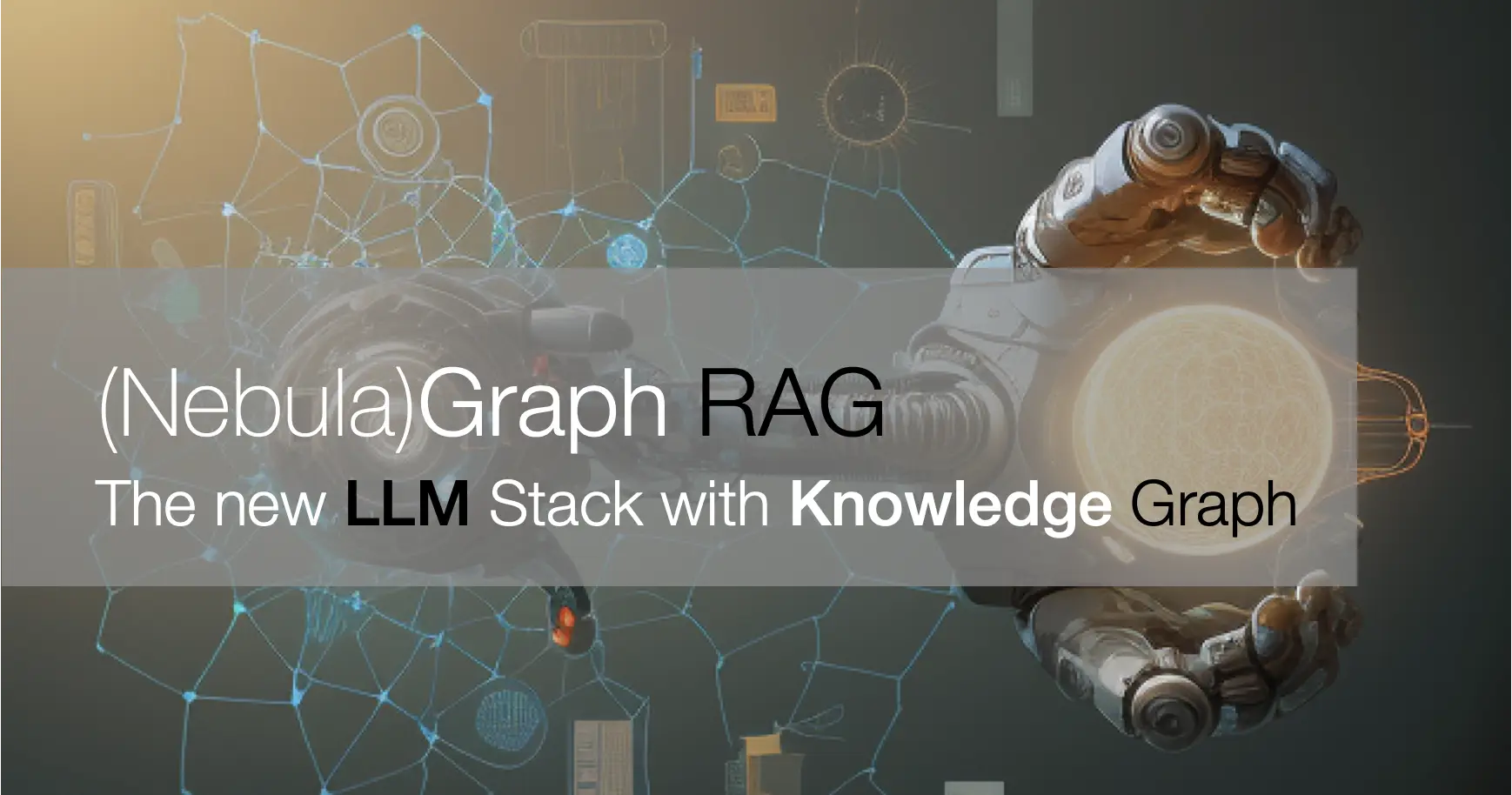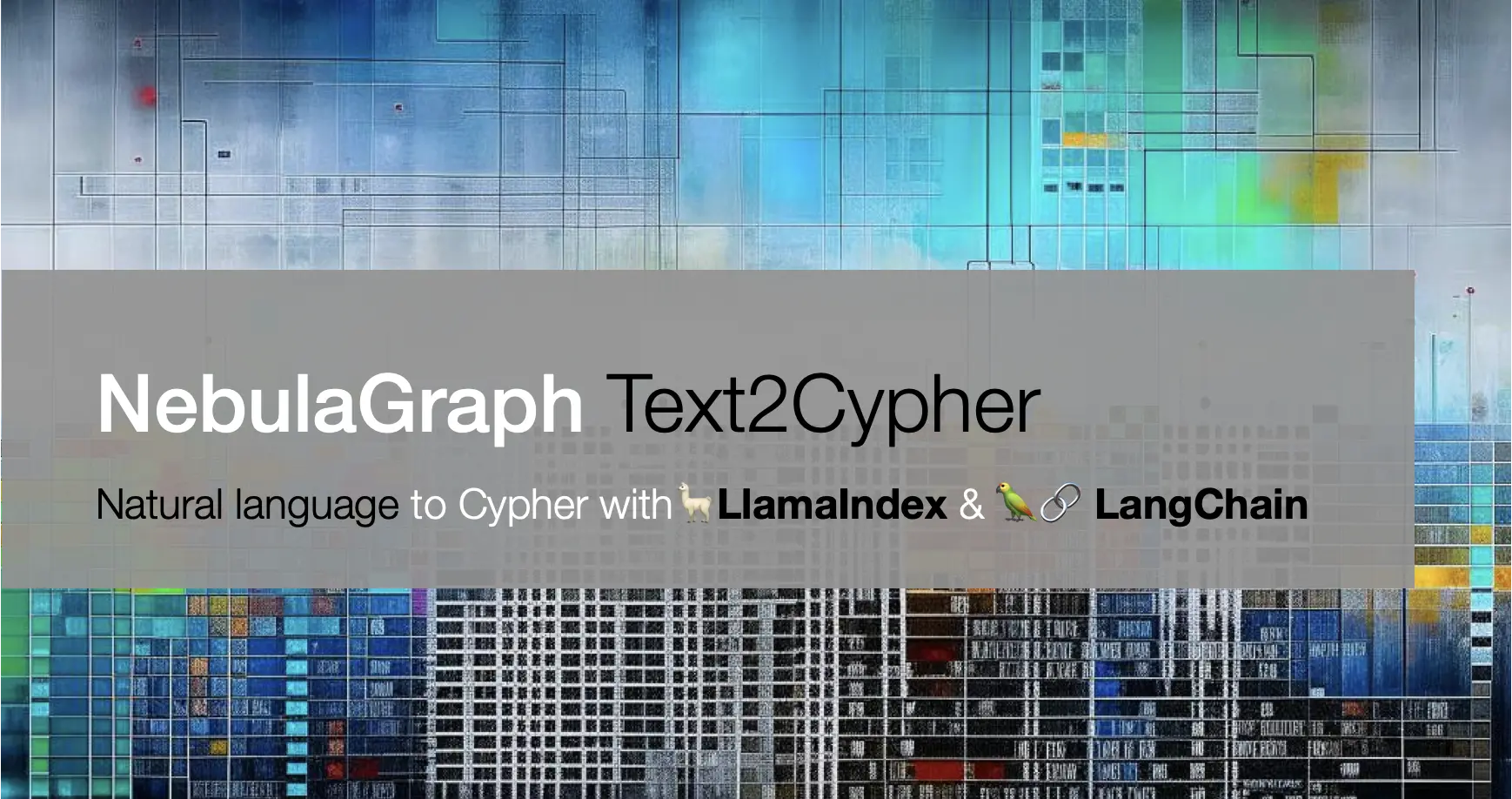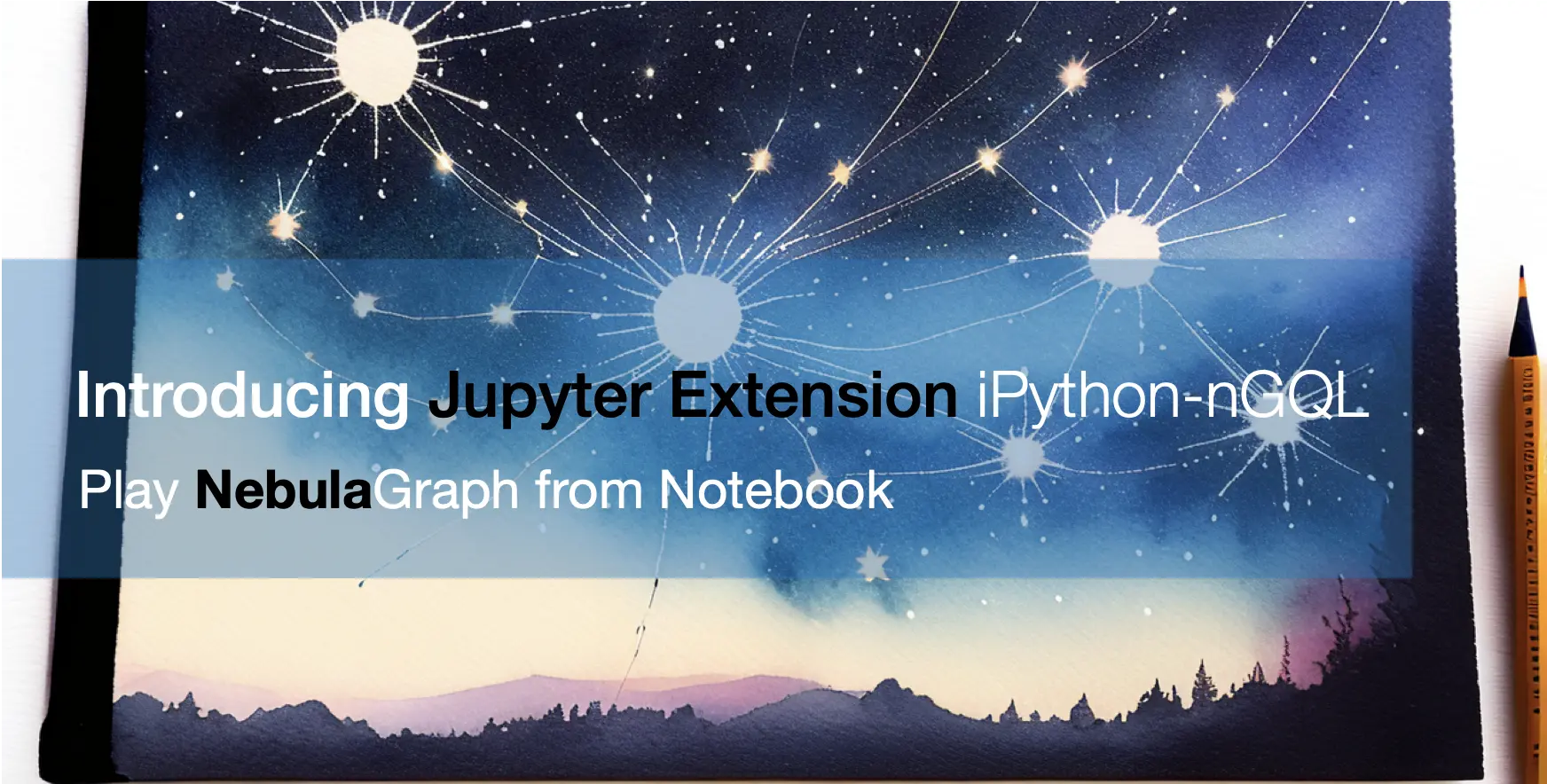Nebula-Up,一键拉起一个 Nebula 测试环境
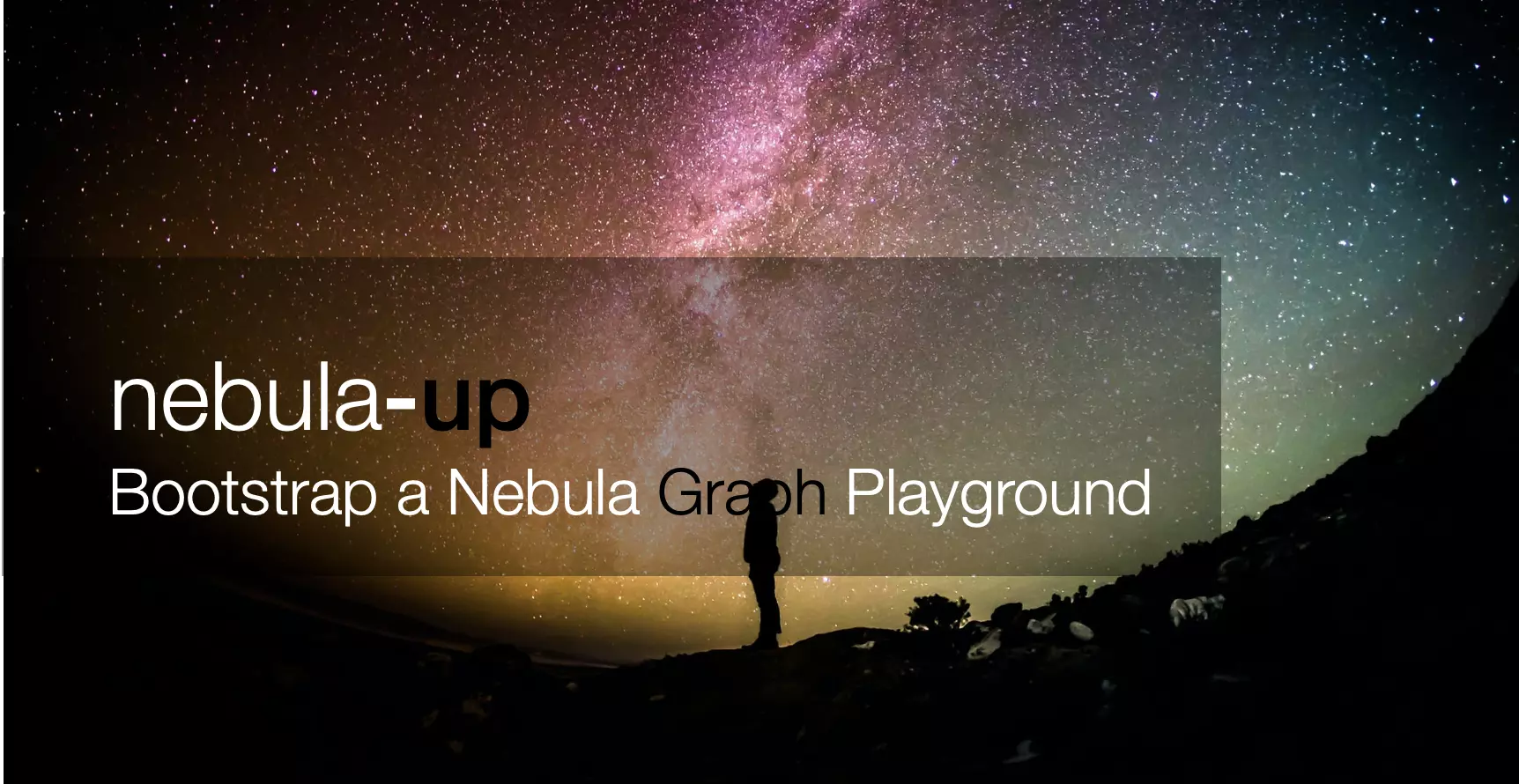
Update: the All-in-one mode is introduced! Check here and try it!
Nebula-Up is PoC utility to enable developer to bootstrap an nebula-graph cluster with nebula-graph-studio(Web UI) + nebula-graph-console(Command UI) ready out of box in an oneliner run. All required packages will handled with nebula-up as well, including Docker on Linux(Ubuntu/CentOS), Docker Desktop on macOS(including both Intel and M1 chip based), and Docker Desktop Windows.
Also, it’s optimized to leverage China Repo Mirrors(docker, brew, gitee, etc…) in case needed enable a smooth deployment for both Mainland China users and others.
macOS and Linux with Shell:
curl -fsSL nebula-up.siwei.io/install.sh | bash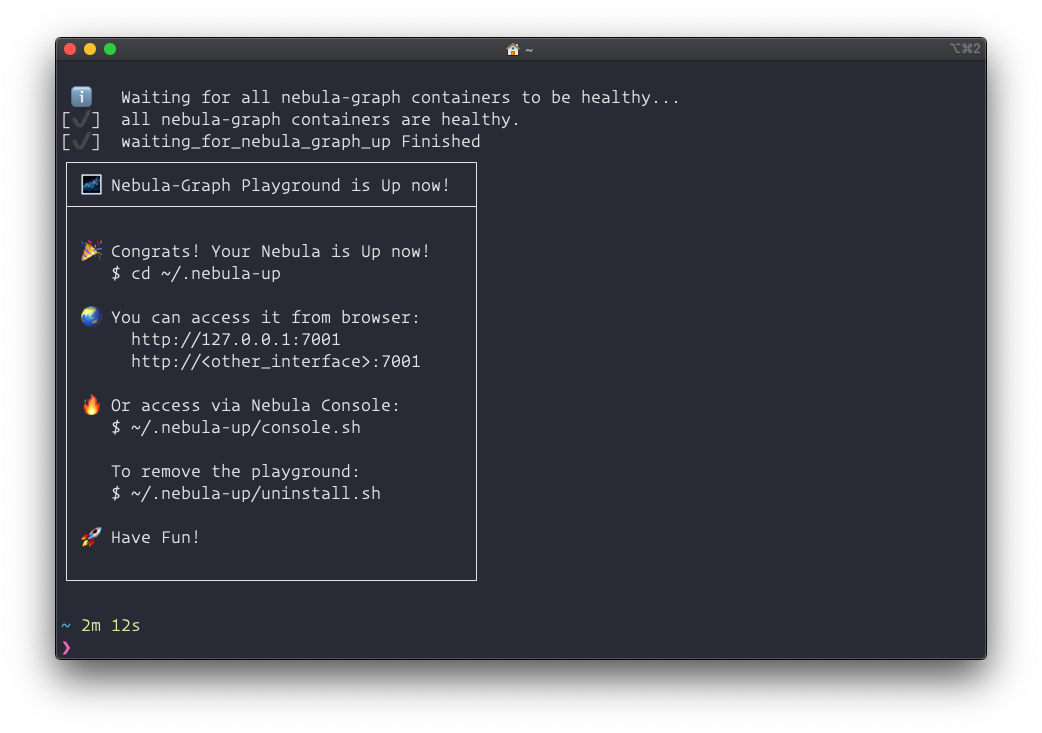
Note: you could specify the version of Nebula Graph like:
curl -fsSL nebula-up.siwei.io/install.sh | bash -s -- v2.61 All-in-one mode
With all-in-one mode, you could play with many Nebula Tools in one command, too:
Supported tools:
- Nebula Dashboard
- Nebula Graph Studio
- Nebula Graph Console
- Nebula BR(backup & restore)
- Nebula Graph Spark utils
- Nebula Graph Spark Connector/PySpark
- Nebula Graph Algorithm
- Nebula Graph Exchange
- Nebula Graph Importer
- Nebula Graph Fulltext Search
- Nebula Bench
1.1 Install all in one
# Install Nebula Core with all-in-one mode
curl -fsSL nebula-up.siwei.io/all-in-one.sh | bash1.2 Install Nebula Core and One of the coponent:
# Install Core with Backup and Restore with MinIO
curl -fsSL nebula-up.siwei.io/all-in-one.sh | bash -s -- v3 br
# Install Core with Spark Connector, Nebula Algorithm, Nebula Exchange
curl -fsSL nebula-up.siwei.io/all-in-one.sh | bash -s -- v3 spark
# Install Core with Dashboard
curl -fsSL nebula-up.siwei.io/all-in-one.sh | bash -s -- v3 dashboard1.3 How to play with all-in-one mode:
1.3.1 Console and Basketballplayer Dataset Loading
Then you could call Nebula Console like:
# Connect to nebula with console
~/.nebula-up/console.sh
# Execute queryies like
~/.nebula-up/console.sh -e "SHOW HOSTS"
# Load the sample dataset
~/.nebula-up/load-basketballplayer-dataset.sh
# Make a Graph Query the sample dataset
~/.nebula-up/console.sh -e 'USE basketballplayer; FIND ALL PATH FROM "player100" TO "team204" OVER * WHERE follow.degree is EMPTY or follow.degree >=0 YIELD path AS p;'1.3.2 Monitor the whole cluster with Nebula Dashboard
Visit http://127.0.0.1:7003 with user: root, password: nebula.
Note, thanks to the sponsorship of Microsoft, we have a demo site of Nebula-UP on Azure: you could visit the dashboard here: http://nebula-demo.siwei.io:7003 .
1.3.3 Access Nebula Graph Studio
Visit http://127.0.0.1:7001 with user: root, password: nebula, host: graphd:9669(for non-all-in-one case, this should be <host-ip>:9669).
Note, thanks to the sponsorship of Microsoft, we have a demo site of Nebula-UP on Azure: you could visit the studio here: http://nebula-demo.siwei.io:7001 .
1.3.4 Query Data with Nebula Spark Connector in PySpark Shell
Or play in PySpark like:
~/.nebula-up/nebula-pyspark.sh
# call Nebula Spark Connector Reader
df = spark.read.format(
"com.vesoft.nebula.connector.NebulaDataSource").option(
"type", "vertex").option(
"spaceName", "basketballplayer").option(
"label", "player").option(
"returnCols", "name,age").option(
"metaAddress", "metad0:9559").option(
"partitionNumber", 1).load()
# show the dataframe with limit 2
df.show(n=2)The output may look like:
____ __
/ __/__ ___ _____/ /__
_\ \/ _ \/ _ `/ __/ '_/
/__ / .__/\_,_/_/ /_/\_\ version 2.4.5
/_/
Using Python version 2.7.16 (default, Jan 14 2020 07:22:06)
SparkSession available as 'spark'.
>>> df = spark.read.format(
... "com.vesoft.nebula.connector.NebulaDataSource").option(
... "type", "vertex").option(
... "spaceName", "basketballplayer").option(
... "label", "player").option(
... "returnCols", "name,age").option(
... "metaAddress", "metad0:9559").option(
... "partitionNumber", 1).load()
>>> df.show(n=2)
+---------+--------------+---+
|_vertexId| name|age|
+---------+--------------+---+
|player105| Danny Green| 31|
|player109|Tiago Splitter| 34|
+---------+--------------+---+
only showing top 2 rows1.3.5 Run Nebula Exchange
Or run an example Nebula Exchange job to import data from CSV file:
~/.nebula-up/nebula-exchange-example.shYou could check the example configuration file in ~/.nebula-up/nebula-up/spark/exchange.conf
1.3.6 Run Nebula Graph Algorithm
Reference: https://github.com/wey-gu/nebula-livejournal
Load LiveJournal dataset with Nebula Importer:
~/.nebula-up/load-LiveJournal-dataset.shRun Nebula Algorithm like:
~/.nebula-up/nebula-algo-pagerank-example.sh1.3.7 Try Backup and Restore with MinIO as Storage
# Create a full backup to MinIO(Be sure to run load-basketballplayer-dataset.sh before doing so)
~/.nebula-up/nebula-br-backup-full.sh
# Show all backups
~/.nebula-up/nebula-br-show.sh
# Restore to a backup named BACKUP_2022_05_08_11_38_08
~/.nebula-up/nebula-br-restore-full.sh BACKUP_2022_05_08_11_38_08Note, you could also browser files in MinIO with from http://127.0.0.1:9001 with user: minioadmin, password: minioadmin.
Note, thanks to the sponsorship of Microsoft, we have a demo site of Nebula-UP on Azure: you could visit the MinIO site here: http://nebula-demo.siwei.io:9001 .
Windows with PowerShell(Working In Progress):
iwr nebula-up.siwei.io/install.ps1 -useb | iexTBD:
- Finished Windows(Docker Desktop instead of the WSL 1&2 in initial phase) part, leveraging chocolatey package manager as homebrew was used in macOS
- Fully optimized for CN users, for now, git/apt/yum repo were not optimised, newly installed docker repo, brew repo were automatically optimised for CN internet access
- Packaging similar content into homebrew/chocolatey?
- CI/UT